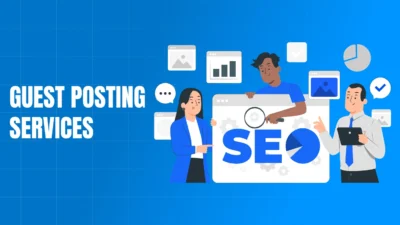CSV (Comma-Separated Values) files are among the most versatile and widely-used data formats in today’s digital landscape. Whether you’re managing financial records, organizing customer data, or preparing reports for analysis, understanding how to create and work with CSV files is an essential skill. This comprehensive guide will walk you through everything you need to know about creating CSV files, including specialized techniques like how to convert bank statement PDF to CSV.
What is a CSV File?
A CSV file is a plain text file that stores tabular data in a simple format where each line represents a data record, and each record consists of fields separated by commas. The beauty of CSV files lies in their simplicity and universal compatibility across different platforms, applications, and programming languages.
CSV files serve as a bridge between different software systems, making data transfer seamless and efficient. They’re particularly valuable for financial data management, where you might need to convert bank statement PDF to CSV format for easier analysis and record-keeping.
Why Create CSV Files?
Creating CSV files offers numerous advantages for data management and analysis. First, CSV files are lightweight and load quickly, making them ideal for handling large datasets without consuming excessive system resources. Second, they’re compatible with virtually every spreadsheet application, database system, and programming language, ensuring your data remains accessible regardless of the tools you use.
For businesses and individuals managing financial data, the ability to convert bank statement PDF to CSV opens up possibilities for automated analysis, budgeting, and financial reporting. CSV files also facilitate data sharing between team members and different departments without compatibility concerns.
Methods to Create CSV Files
Using Microsoft Excel
Microsoft Excel provides one of the most straightforward methods for creating CSV files. Start by opening Excel and entering your data into rows and columns, with each column representing a different data field and each row representing a record. Ensure your first row contains clear, descriptive headers for each column.
When you’re ready to save, click “File” then “Save As,” and select “CSV (Comma delimited)” from the file format dropdown menu. Choose your desired location and filename, then click “Save.” Excel will prompt you about potential feature loss, which is normal when converting to CSV format – simply click “Yes” to proceed.
Using Google Sheets
Google Sheets offers similar functionality with the added benefit of cloud-based accessibility. Create your spreadsheet by entering data in the same structured format as described for Excel. Once your data is complete, navigate to “File,” then “Download,” and select “Comma-separated values (.csv).”
The file will automatically download to your default download folder. Google Sheets is particularly useful when collaborating with others on data collection, as multiple users can contribute to the same sheet before converting to CSV format.
Using Text Editors
For those comfortable with manual data entry, any text editor can create CSV files. Simply open Notepad, TextEdit, or any plain text editor and format your data with commas separating each field and line breaks separating each record.
For example:
Name,Age,City,Salary
John Smith,28,New York,50000
Jane Doe,32,Los Angeles,60000Save the file with a .csv extension, ensuring you select “All Files” in the file type dropdown and manually add the .csv extension to your filename.
Programming Approaches
Python offers powerful libraries for CSV creation, particularly the built-in csv module. Here’s a simple example of creating a CSV file programmatically:
pythonimport csv
data = [
['Name', 'Age', 'City'],
['Alice', '25', 'Boston'],
['Bob', '30', 'Chicago']
]
with open('example.csv', 'w', newline='') as file:
writer = csv.writer(file)
writer.writerows(data)
This approach is particularly useful for automated data processing and when you need to convert bank statement PDF to CSV through automated extraction and conversion processes.
Converting Bank Statement PDF to CSV
Converting bank statement PDF to CSV is a common requirement for individuals and businesses seeking to analyze their financial data more effectively. This process involves extracting structured data from PDF documents and reformatting it into CSV format.
Several online tools and software applications specialize in PDF to CSV conversion. Popular options include Adobe Acrobat Pro, which offers robust PDF conversion features, and various online converters that can handle bank statement formats. When selecting a conversion tool, prioritize security, especially when dealing with sensitive financial information.
The conversion process typically involves uploading your PDF file, selecting the appropriate conversion settings, and downloading the resulting CSV file. Some tools offer advanced features like automatic table detection and column recognition, which can significantly improve conversion accuracy for complex bank statements.
For recurring conversions, consider investing in specialized software that can automate the process of converting bank statement PDF to CSV files. This approach saves time and ensures consistency in your financial data management workflow.
Best Practices for CSV File Creation
When creating CSV files, following established best practices ensures compatibility and prevents common issues. Always include descriptive headers in your first row, using clear, concise column names that accurately represent the data contained in each field.
Maintain consistent data formatting throughout your file. For dates, use a standard format like YYYY-MM-DD, and for numbers, avoid using thousands separators within the CSV file itself. If your data contains commas, enclose those fields in double quotes to prevent parsing errors.
Consider data validation before finalizing your CSV file. Check for missing values, inconsistent formatting, and potential encoding issues that might cause problems when the file is imported into other applications.
Troubleshooting Common CSV Issues
Character encoding problems represent one of the most frequent challenges when working with CSV files. If you notice strange characters or formatting issues, try saving your file with UTF-8 encoding, which supports international characters and special symbols.
Excel sometimes adds extra commas or formatting that can disrupt CSV structure. When using Excel for CSV creation, double-check the output file in a text editor to ensure it matches your expectations.
Large files may encounter memory limitations in certain applications. Consider splitting large datasets into smaller, more manageable CSV files, or use programming approaches that can handle larger datasets more efficiently.
Advanced CSV Techniques
For users requiring more sophisticated CSV functionality, several advanced techniques can enhance your workflow. Automated data validation scripts can check CSV files for common errors before processing, while custom formatting functions can ensure consistent data presentation across different sources.
When working with financial data or attempting to convert bank statement PDF to CSV files regularly, consider developing templates that standardize your data structure and make the conversion process more predictable and reliable.
Conclusion
Creating CSV files is a fundamental skill that enhances data management capabilities across various industries and applications. Whether you’re using traditional spreadsheet applications like Excel and Google Sheets, manual text editing, or programming approaches, the key to successful CSV creation lies in understanding your data structure and maintaining consistency throughout the process.
The ability to convert bank statement PDF to CSV files opens up powerful possibilities for financial analysis and record-keeping. By following the methods and best practices outlined in this guide, you can create reliable, compatible CSV files that serve your data management needs effectively.
Remember that CSV files are most valuable when they’re well-structured, consistently formatted, and properly validated. Take time to plan your data structure before creation, and always test your CSV files with their intended applications to ensure compatibility and functionality.
Q: What’s the difference between CSV and Excel files?
A: CSV files are plain text files that store only data and basic formatting, while Excel files can contain formulas, charts, multiple sheets, and advanced formatting. CSV files are more universally compatible but less feature-rich.
Q: Can I include formulas in CSV files?
A: No, CSV files cannot store formulas. They only contain the actual data values. If you need to preserve formulas, save your work in Excel format and create a separate CSV export for data sharing.
Q: How do I handle commas within my data when creating CSV files?
A: Enclose fields containing commas in double quotes. For example: “Smith, John”,25,”New York, NY”. Most CSV readers will correctly interpret quoted fields.
Q: Is it safe to convert bank statement PDF to CSV using online tools?
A: Exercise caution with online conversion tools for financial data. Consider using offline software or manually creating CSV files to maintain security and privacy of sensitive financial information.
Q: What encoding should I use for CSV files?
A: UTF-8 encoding is recommended for CSV files as it supports international characters and special symbols while maintaining broad compatibility across different systems and applications.
Q: How large can CSV files be?
A: CSV file size limitations depend on the application reading them. Excel can handle approximately 1 million rows, while programming languages and databases can process much larger files limited primarily by available system memory.